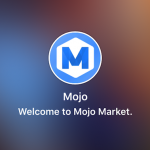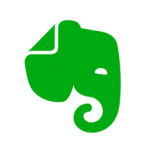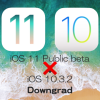Appleは6月27日、iOS 11初のパブリックベータ版が提供されて一般ユーザーが利用できるようになりました。また、開発者向けには「iOS 11 beta 2 update 1」がリリースされました。Appleはこの期に「iOS ベータ版ソフトウェア」のサポートページを修正し、正式版のiOS 10へのダウングレード方法を説明する項目を追加しました。
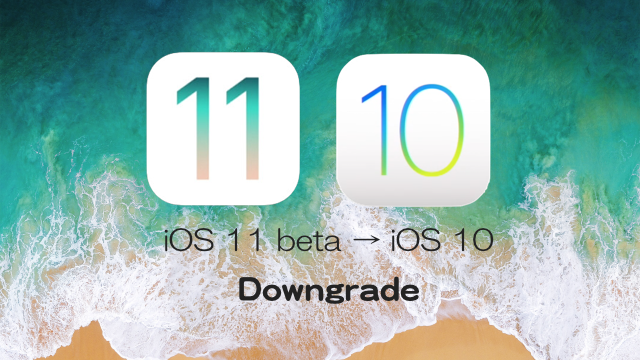
「If you want to switch from iOS 11 beta to iOS 10」と題したiOS 11ベータ版からiOS 10にダウングレードする際の“適切な方法”を紹介するもので、現在この修正ページは米国のサポートページにて閲覧することができます。
If you want to switch from iOS 11 beta to iOS 10
To switch from iOS beta 11 to iOS 10,1 you need to erase and restore your device. Then, if you have an archived backup,2 you can set up again from that backup. Here’s how:
- Check that you have the latest version of iTunes.
- Download the iOS 10.3.3 Beta Restore Image for your device.
- Connect your device to your computer, then put your device in recovery mode with these instructions:
- For iPhone 6s and earlier, iPad, or iPod touch: Press and hold the Sleep/Wake and Home buttons at the same time. Don’t release the buttons when you see the Apple logo. Continue to hold both buttons until you see the recovery mode screen.
- For iPhone 7 or iPhone 7 Plus: Press and hold the Sleep/Wake and Volume Down buttons at the same time. Don’t release the buttons when you see the Apple logo. Continue to hold both buttons until you see the recovery mode screen.
- When asked, Option-click (Mac) or Alt-click (PC) the Restore option.
- Select the iOS Beta Restore Image that you downloaded. To erase your device and install iOS 10, click Restore.
- Wait for the restore to finish. If asked, enter your Apple ID and password, whichdisables Activation Lock. If you can’t finish the restore, get help.
- When the restore finishes, you can set up your device from your archived backup, which should be from an earlier version of iOS.
なぜか、日本の同一サポートページには、現時点では反映されておらず、旧来のままとなっています。
iOS ベータ版から現行バージョンの iOS に戻したい場合
- iOS ベータ版をお使いで、現行バージョンの iOS に戻したい場合は、次の手順を実行してください。
お使いのiTunes が最新バージョンであるであることを確認します。- デバイスをリカバリモードにして復元します。「iPhone を探す」が有効になっている場合は、復元後に Apple ID とパスワードを入力してデバイスをアクティベートします。
- 復元が終わらない場合は、こちらの記事で対処法を確認してください。
- 復元が終わったら、アーカイブしておいたバックアップからデバイスを設定できます。以前のバージョンの iOS で作成したバックアップを使用してください。
米国のAppleサポートページではこれまでになく詳細にのiOS 11からiOS 10へのダウングレードを案内しています。提供されたiOS 11初のパブリックベータ版および開発者向けのiOS 11 beta 2の修正版「iOS 11 beta 2 update 1」のユーザーに向けた案内であることは明らかです。初期のベータ版にはさまざまなバグが存在しており、それを解決してくれる方法の案内は“適切なサポート”と言えます。
現在、これらのiOS 11ベータ版をインストールしているユーザーがダウングレードするとすれば、当然ながらiOS 10へのダウングレードとなります。ただ、ここで問題です。案内では「Download the iOS 10.3.3 Beta Restore Image for your device.(お使いのデバイス用のiOS 10.3.3 Beta Restore Imageをダウンロードしてください。)」とあるように、iOS 10.3.3 Betaへのダウンロードとなっている点です。
つまり、現在最新の正式版であるiOS 10.3.2へのダウングレードではなく、iOS 10でわあるものの、その最新ベータ版であるiOS 10.3.3 Betaにしかダウングレードできないことを案内しているということになります。